Setup Device Compliance with Jamf and Intune
Requirements:
- Azure user group created
- Jamf Pro Smartgroup created
- Global admin rights in Azure AD
- Admin account in Jamf Pro
Steps to setup Device Compliance
1. Login to Jamf Pro and go to: Global-->Device Compliance-->Pick your Compliance Group (Jamf Pro Smartgroup)-->Pick your Applicable Group (Smart group containing all computers Jamf Pro uses to send a compliance status to Microsoft Intune.)
2. Enable the setting in Jamf Pro and you will be redirected to Azure permissions page. Click Accept on each one.
4. Click the Add compliance partner button
5. Pick Jamf Device Compliance
6. Click Add groups and add your user group you created in Azure AD. I created one called "All Users"
9. Now wait for the activation to apply.
10. Now the connection is complete and you can start registering devices via Company Portal.

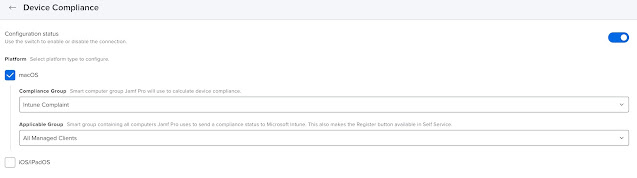














Comments
Post a Comment